Today, I will be showing you how to add a
watermark to your YouTube videos. This is a really cool feature that
will contribute to the overall branding of your videos and channel. As
well as increase your subscriber base.
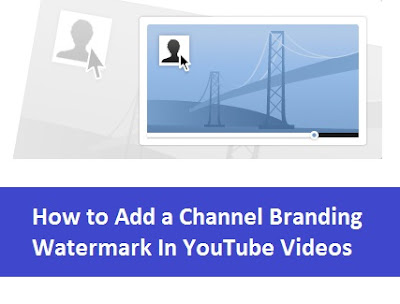 You can use
your watermark as a copyright brand. It's terribly easy method.
Sometimes YouTube users download your videos and transfer to their
channel and don't provide any credits. You can defend your videos from
being derived by this methodology.
You can use
your watermark as a copyright brand. It's terribly easy method.
Sometimes YouTube users download your videos and transfer to their
channel and don't provide any credits. You can defend your videos from
being derived by this methodology.
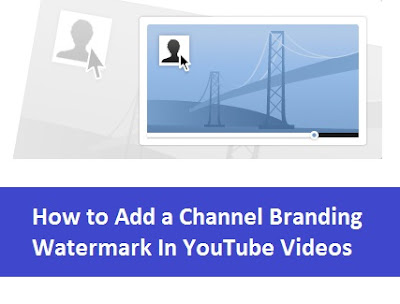
How to Add a Watermark
Don't Miss: Update Samsung Galaxy S2 to Android 4.4 KitKat:
Four easy steps to removed suggested videos.- Make sure you are signed into your account, then click on “Video Manager” and then click on “Channel Settings”
- From there click InVideo Programing, then click “Add a Watermark”
- Create the image you want to use in photoshop or any program that allows you to create your own images. I used 580 X 580 Pixel size. This is so I could stay under the 1MB limit.
- Save image as a PNG, then add as your watermark.
- Once added you can choose how long and when you want this image to be seen on your videos.
- Sit back and watch the subscribers roll in.
Written by , personal technology columnist and founder of PC Gats. You can follow him on the social web or sign up for the email newsletter for your daily dose of how-to guides and video tutorials.
In How To, YouTube
0 comments:
Post a Comment